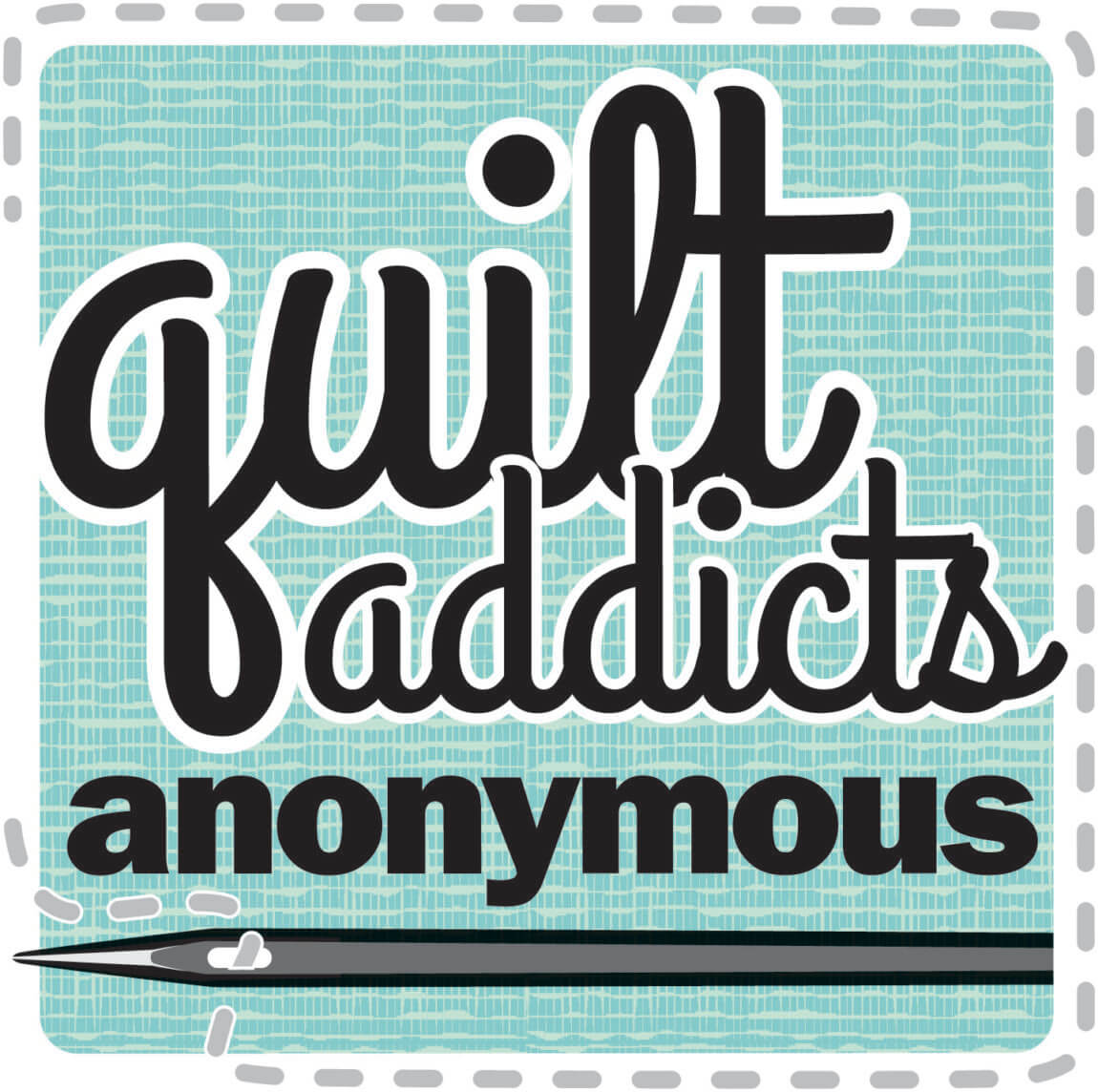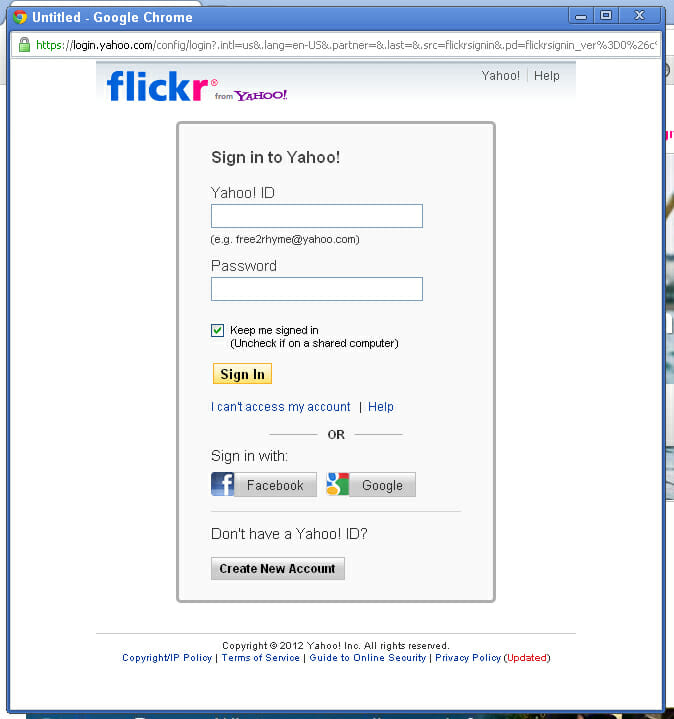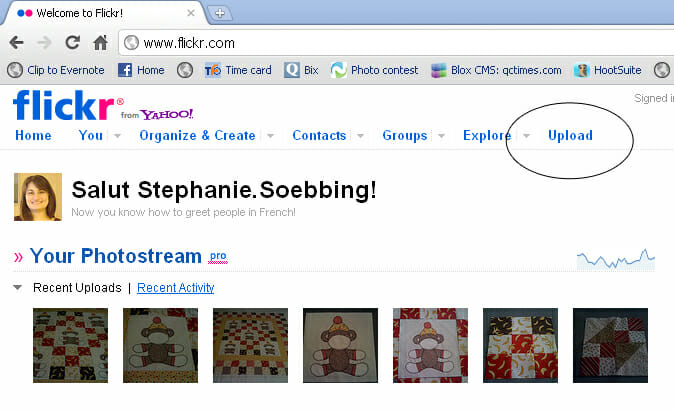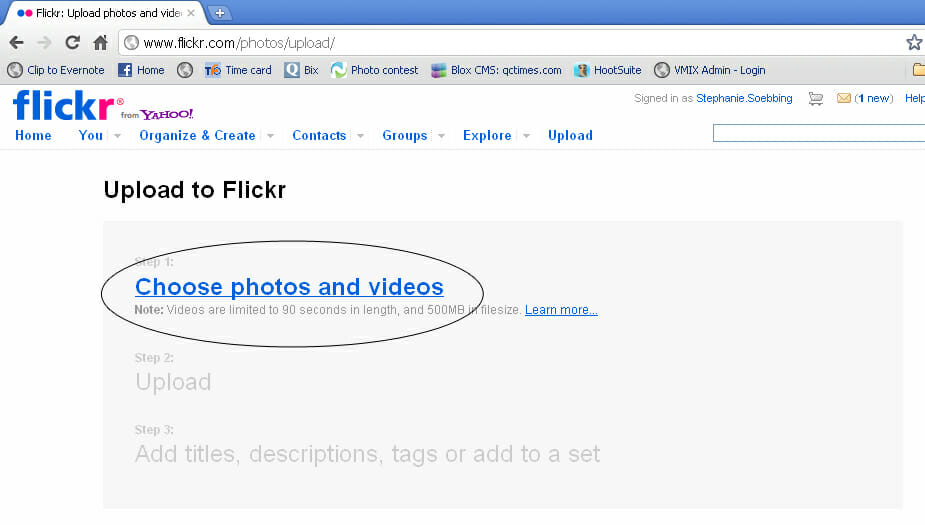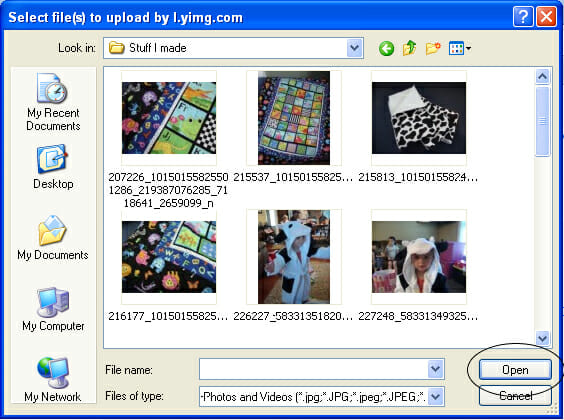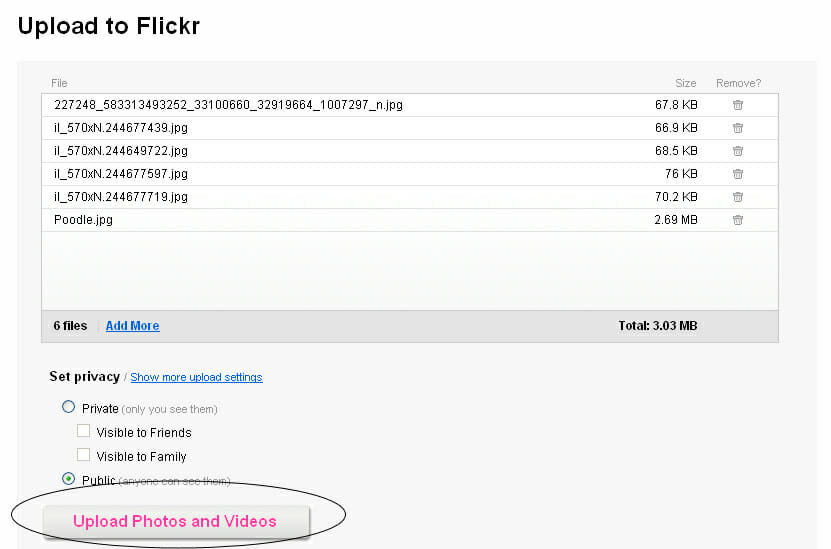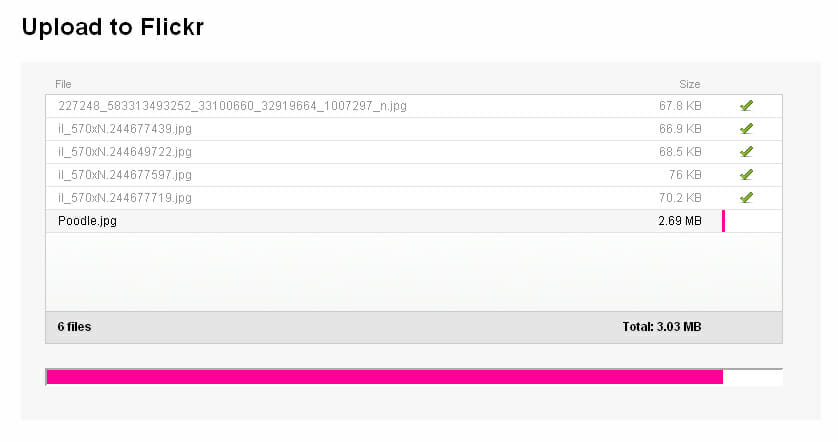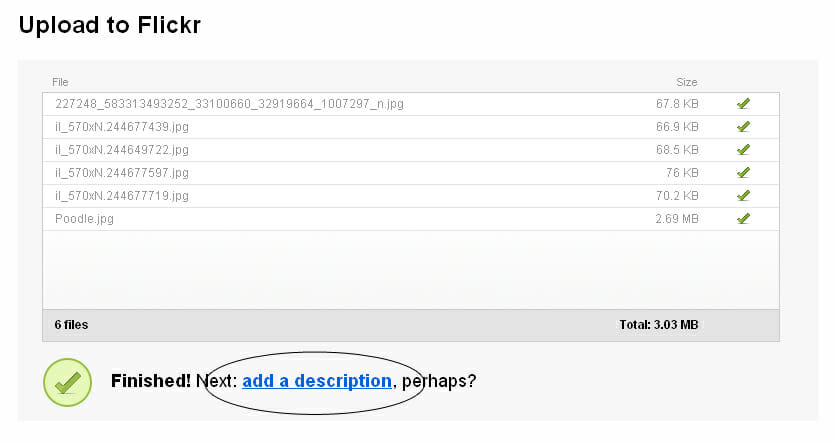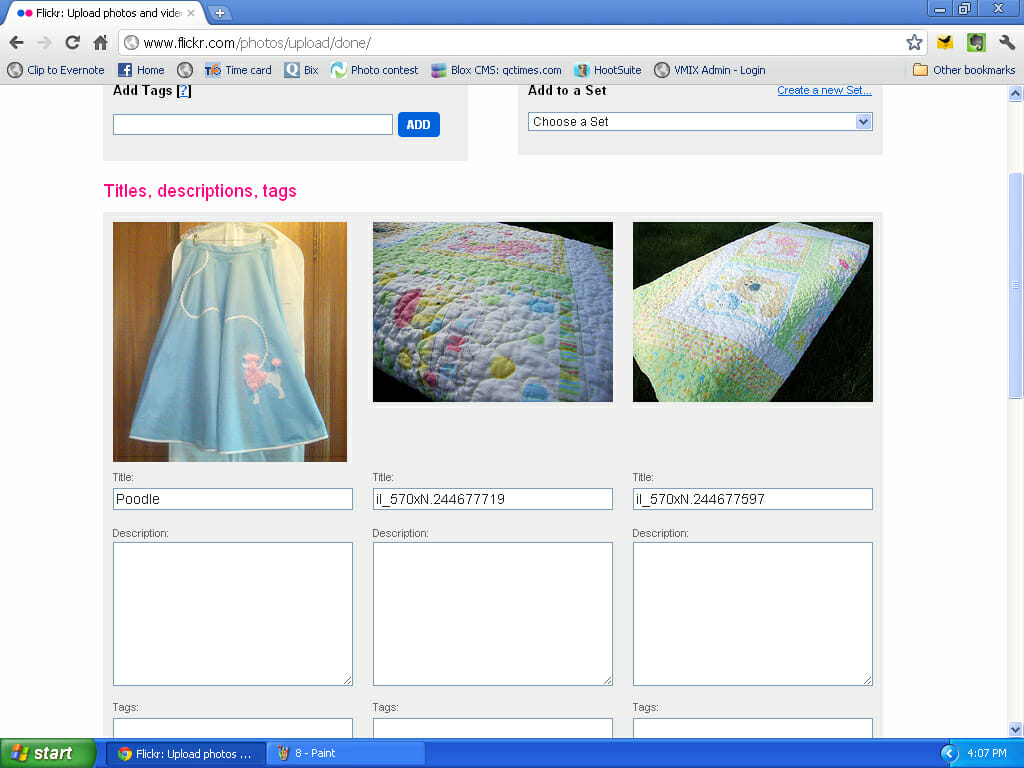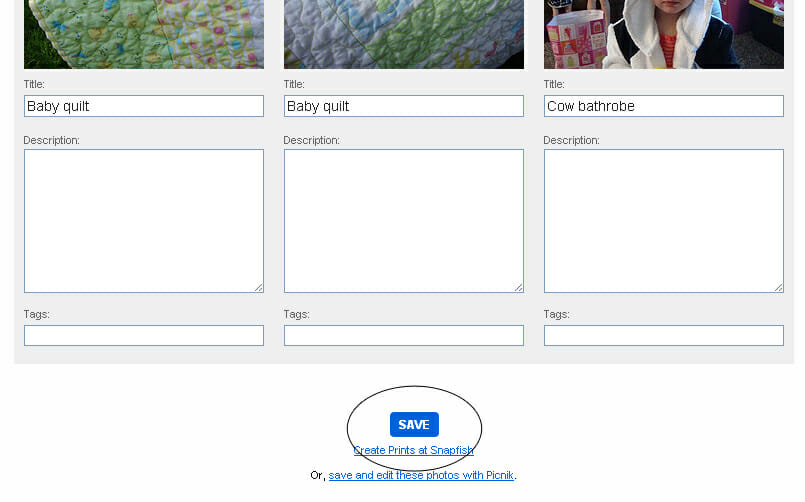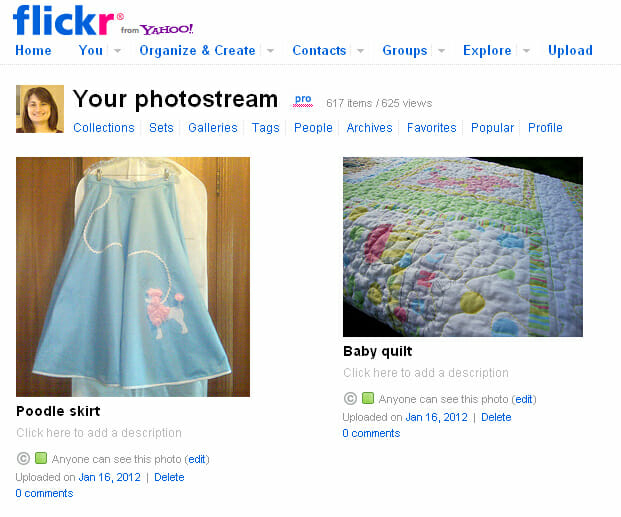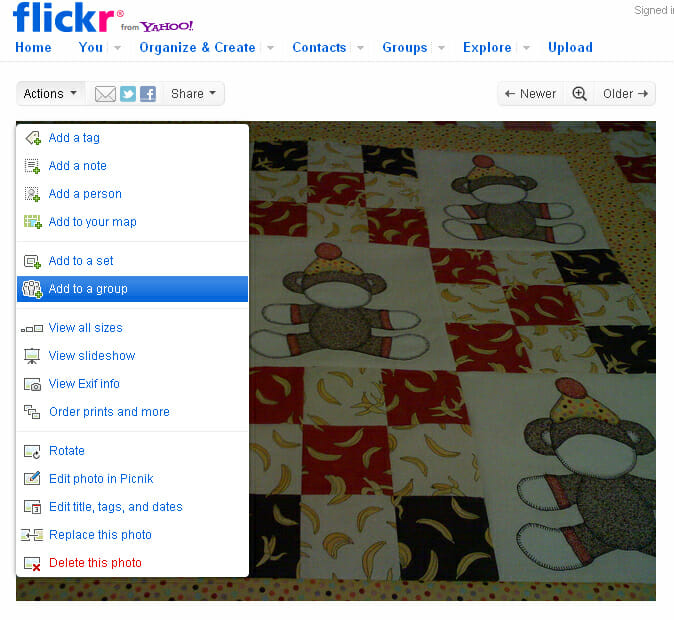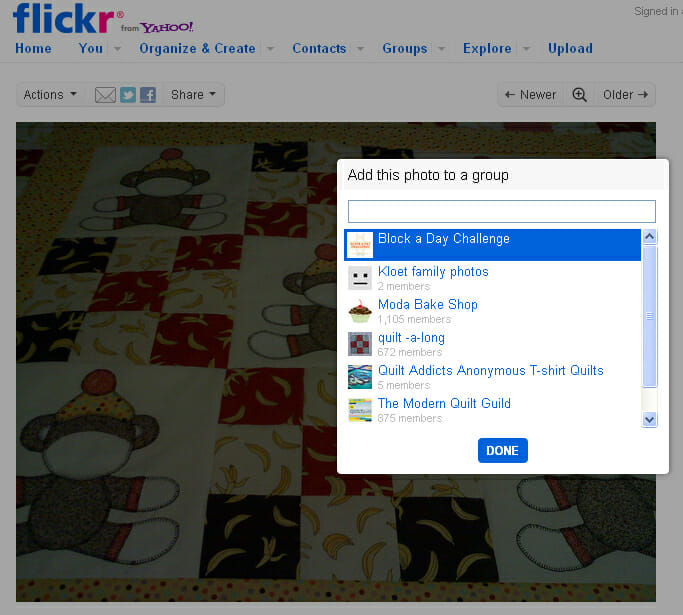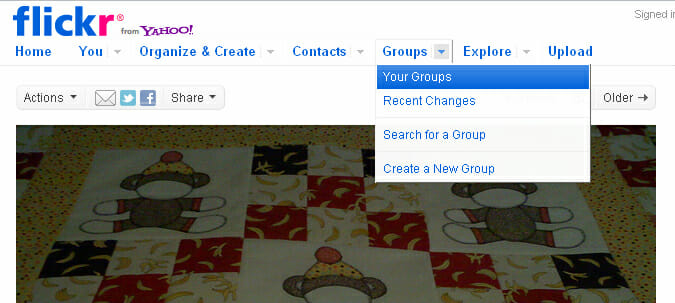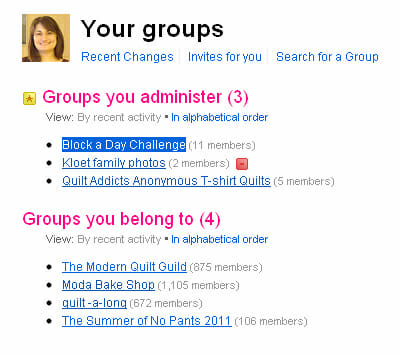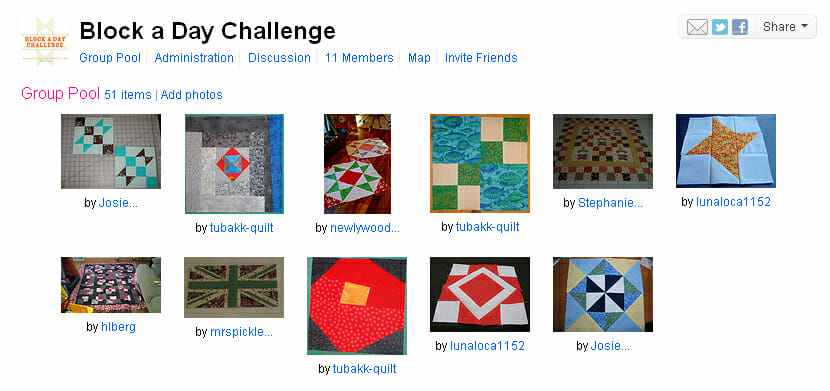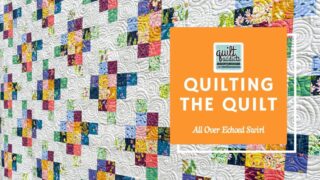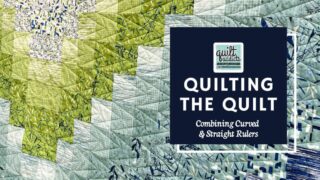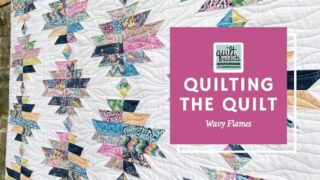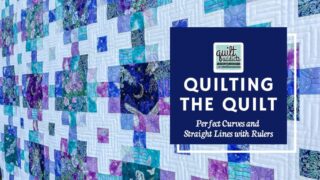How to post photos a Flickr group
I’ve heard from a couple readers who want to join the Block a Day Challenge, but aren’t quite sure how to post photos to the Block A Day Flickr group. If that describes you, then check out this step by step tutorial on uploading photos to Flickr.
Go to Flickr.com and click “Sign In” or “Sign Up” in the top right corner.
A new window will pop up that will look like the one above. You need to create a Yahoo ID or you can sign in using your Facebook profile or Google e-mail address. I always sign in using my Google account.
Once you’re signed in, you’ll be taken to your Photostream. If your account is brand new, then your Photostream will be blank. To add photos, click on “Upload” in the top right corner.
You’ll be taken to the Upload screen. You’ll want to click on “Choose photos and videos.”
A new window will pop up that will allow you to access the saved files on your computer. Find the folder your photos are stored in and select the photos you’d like to upload. You can select more than one photo by holding down the “Ctrl” key while selecting photos. Mac users should hold the Apple key down.
Once you’ve selected all the photos you’d like to upload to Flickr, click “Open.”
The names of the photos you selected will now appear in the Upload page. Select your privacy settings for the photos you are uploading. Any photos you wish to share with a group need to be public. Then click “Upload Photos and Videos.”
Your photos will upload and the pink bar will show how much is left to upload.
Once the photos have finished uploading, your Upload page will look like this. You’ll want to click on “add a description” to continue.
You’ll see all the photos you uploaded with text boxes beneath them to name the photo, add a description or caption and tags. Tags are keywords that are used to find your photos in searches. For example, you can add “Block A Day Challenge” in the tag section for all your challenge blocks.
Once you’re finished adding descriptions, names and tags to your photos, make sure to scroll to the bottom of the page and click “Save.”
Once you hit save, you’ll be taken back to your Photostream.
Now go to http://www.flickr.com/groups/blockaday/ and click “Join This Group.”
Go back to your Photostream and click on the photo you’d like to add to the Block A Day Flickr group. The page will refresh and the photos will be displayed on the page like this. Click on “Actions” and a drop down menu will appear. In the drop down menu, click “Add to a group.”
A new window will pop up listing the groups you belong to. Click on “Block a Day Challenge” and then click “Done.”
Your photo has now been added to the Block a Day Challenge group. To see the photo and all the others in the group, click on the arrow next to “Groups” at the top of the page. A drop down menu will appear with several options. Click on “Your Groups.”
You’ll be taken to a new page that will list the groups you belong to. Click on “Block a Day Challenge.”
Now you’ll be taken to the Block a Day Challenge group on Flickr. You can browse through all the photos everyone has made and be inspired by the progress everyone is making.
If you need help figuring out how to get photos off of your camera and onto your computer, let me know in the comment section. I can put together a post on that too if you need it.